### How to Calculate a Loan Amount in Excel: A Comprehensive Guide for Beginners and Experts
Guide or Summary:How to Calculate a Loan Amount in ExcelUnderstanding Loan ComponentsSetting Up Your Excel SpreadsheetCalculating Monthly PaymentInterpretin……
Guide or Summary:
- How to Calculate a Loan Amount in Excel
- Understanding Loan Components
- Setting Up Your Excel Spreadsheet
- Calculating Monthly Payment
- Interpreting the Results
How to Calculate a Loan Amount in Excel
Calculating a loan amount in Excel can be a straightforward process when you understand the necessary formulas and functions. Whether you are working on a personal loan, mortgage, or business financing, Excel provides powerful tools to help you analyze your financial situation and make informed decisions. In this guide, we will walk you through the steps to calculate a loan amount in Excel, ensuring you have a clear understanding of the process.
Understanding Loan Components
Before diving into Excel, it's crucial to understand the components of a loan. A typical loan consists of the following elements:
1. **Principal**: The initial amount borrowed.
2. **Interest Rate**: The percentage charged on the principal amount.
3. **Loan Term**: The duration over which the loan will be repaid, usually expressed in months or years.
4. **Monthly Payment**: The amount paid each month to repay the loan.
Setting Up Your Excel Spreadsheet
To calculate a loan amount in Excel, start by setting up your spreadsheet. Here’s how you can organize your data:
- In cell A1, type "Loan Amount".
- In cell A2, type "Interest Rate".
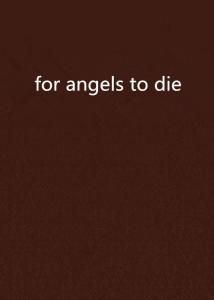
- In cell A3, type "Loan Term (Months)".
- In cell A4, type "Monthly Payment".
Now, you can input your values in cells B1 to B4. For example:
- B1: 10000 (this is your principal or loan amount)
- B2: 5% (this is your annual interest rate)
- B3: 36 (this is your loan term in months)
- B4: Leave this cell blank for now as we will calculate it.

Calculating Monthly Payment
To calculate the monthly payment, you can use the PMT function in Excel. The PMT function calculates the payment for a loan based on constant payments and a constant interest rate. The syntax for the PMT function is:
```
=PMT(rate, nper, pv)
Where:
- **rate**: The interest rate for each period (monthly interest rate).
- **nper**: The number of periods (total number of payments).
- **pv**: Present value or principal amount (the total amount of the loan).

In your spreadsheet, you can enter the following formula in cell B4:
=PMT(B2/12, B3, -B1)
This formula divides the annual interest rate by 12 to get the monthly rate, uses the total number of payments (months), and the principal amount (as a negative value since it represents an outgoing payment). After entering this formula, Excel will calculate the monthly payment for you.
Interpreting the Results
Once you have the monthly payment calculated in cell B4, you can analyze how this fits into your budget. If the monthly payment is too high, you may want to consider adjusting the loan amount, interest rate, or loan term.
For example, you could increase the loan term to lower the monthly payment, but keep in mind that this may increase the total interest paid over the life of the loan. Conversely, a lower loan amount or interest rate will reduce your monthly payments.
Calculating a loan amount in Excel is a valuable skill that can help you manage your finances more effectively. By understanding the components of a loan and utilizing Excel’s PMT function, you can easily determine your monthly payments and make informed decisions about borrowing. Whether you are a beginner or an experienced user, this guide provides a solid foundation for calculating loan amounts in Excel. Take control of your financial future by mastering these essential skills!